Creating user accounts
The Commercial license allows you to create additional user accounts to access your Audello installation.
This is very powerful, as it allows you to have your virtual assistants and team members publish audio on your behalf, as well as manage your files and podcasts.
What can users do?
When you create a new user, you assign them a series of permissions. You can have quite restricted users, or almost full users with access to everything. It's entirely up to you!
Creating my first user
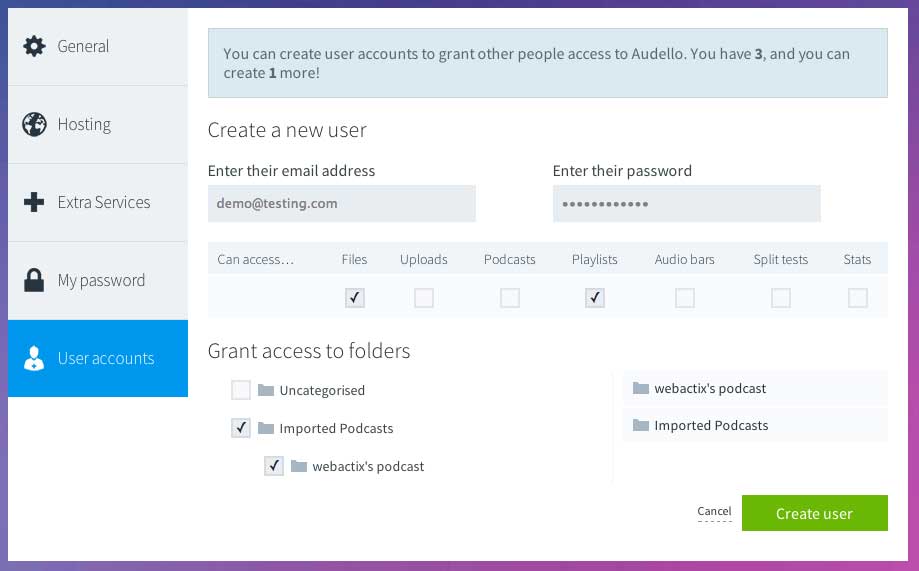
To create a new user account, sign in to Audello, click on the Settings link at the top, and click on 'User accounts' on the left. From here, you will see a 'Create a new user' button. Clicking things brings up the screen where you enter their details.
You'll need to provide their email address, a password for them, and to specify their access permissions.
What do the different permissions allow?
Most are self-explanatory; if you allow access to, for instance, podcasts, then this user will be able to access the podcasts section and as such will be able to edit all of your podcasts.
You can also restrict access to Uploads, to control whether they can upload new files or not, and stats, to determine if they can view your detailed analytics.
If you choose to allow the 'Files' or 'Stats' permission, you will have to select at least one folder to give them access to. This means that you can create a user who can only manage files in the 'My Example Site' folder, for instance.
As you tick folders to allow, they'll show up on the right-hand side so you can see the chosen ones at-a-glance.
Editing or deleting users
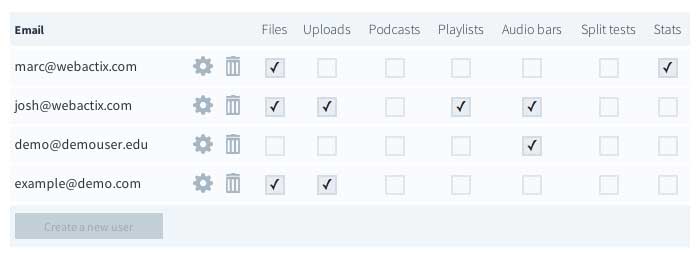
Editing or deleting a user is very simple; from the 'User accounts' tab in Settings, you'll see the Edit (cog) and Delete (trash can) icons. You can edit a user's settings at any time and they'll take effect as soon as you save your changes.